Visual harmony is a powerful tool in an artist's arsenal. It has the potential to evoke emotions, hold attention, and embody a sense of balance and rhythm that can transform artwork from simple drawings to stunning masterpieces. If you're aiming to master creating mirror brush strokes in Clip Studio Paint, you're in the right place. Let's embark on this artistic journey together!
The Allure of Mirror Brush Strokes
Mirror brush strokes are not merely aesthetically pleasing; they can evoke deep emotional connections with your audience. Symmetry instinctively draws the eye and fosters a sense of peace and order. Mastering this technique can significantly enhance your digital artwork.
Clip Studio Paint is a powerhouse for digital artists, offering tools that can bring your art to life. One of its remarkable features is the ability to create symmetry through mirror brush strokes. Let's dive in with detailed instructions.
Step-by-Step Guide to Creating Mirror Brush Strokes in Clip Studio Paint
Step 1: Open Clip Studio Paint
Start by launching Clip Studio Paint. Whether you are starting a new project or enhancing an existing one, ensure the software is updated and ready.
Step 2: Create a New Canvas
Create a new canvas by selecting File > New. Set your desired dimensions and click "OK" to proceed.
Step 3: Select the Ruler Tool
Locate and select the Ruler tool from the left-hand toolbar. The icon resembles a small ruler.
Step 4: Choose the Symmetry Ruler
Within the Sub Tool palette on the left, choose the Symmetrical Ruler. This tool is essential for creating mirrored brush strokes.
Step 5: Place the Symmetry Ruler
Click and drag on your canvas to place the symmetry ruler. By default, it creates a vertical mirror axis. Adjust its position as needed by moving the central point and dragging the lines.
Step 6: Adjust Symmetry Settings
In the Tool Property panel, customize the symmetry ruler further. Increase the number of symmetry lines to experiment with multi-axis symmetry, perfect for intricate patterns.

Step 7: Choose Your Brush
Navigate to your brush palette and select the brush you wish to use. The symmetry tool works with any brush, encouraging creative experimentation.
Step 8: Start Drawing
With the symmetry ruler in place, begin drawing. Your strokes will automatically mirror on the opposite side. Watching your symmetrical design unfold can be incredibly satisfying and mesmerizing.

Embracing the Artistic Journey
Creating mirror brush strokes isn’t just a technical skill; it's an artistic journey filled with discovery and joy. The symmetry ruler allows for unexpected patterns and designs that might emerge as you draw, making the creative process even more exciting.
Tips for Making the Most of Symmetry
- Experiment with Brushes: Different brushes interact uniquely with the symmetry tool. Try various textures and sizes to see varied effects.
- Combine Tools: Use the symmetry ruler alongside gradients, textures, and other tools for added depth and detail.
- Explore Multi-Line Symmetry: Increase the number of symmetry lines to create complex patterns and backgrounds.
- Regular Practice: Skill improvement comes with practice. Allocate time to experiment with the symmetry tool and refine your technique.
The Emotional Impact of Symmetry in Art
Humans are naturally drawn to symmetrical designs. Symmetry conveys a sense of harmony, balance, and beauty, making your artwork emotionally engaging. Incorporating symmetry can captivate and hold your audience's attention, creating a lasting impact.
Conclusion
Mastering mirror brush strokes in Clip Studio Paint can elevate your digital artwork significantly. By harnessing the power of symmetry rulers, you bring harmony and elegance to your creations, whether you’re sketching characters, designing patterns, or exploring abstract art.
Next time you sit down with Clip Studio Paint, embrace the symmetry. Enjoy the process, let your creativity flow, and watch as your art transforms. Thank you for joining me, Thanh N from Feji, on this artistic exploration. May your symmetrical masterpieces fascinate and inspire both you and your viewers.
Additional Resources
- Clip Studio Paint Tutorials: Explore in-depth tutorials provided by Clip Studio Paint.
- Online Art Communities: Engage with artists on platforms like DeviantArt, ArtStation, and Reddit’s r/DigitalPainting for feedback and inspiration.
- Practice Tools: Utilize websites like Symmetry Artist or Mandala Maker to practice symmetry, helping cultivate new ideas to bring back to your main canvas.
Harness the beauty of symmetry in Clip Studio Paint and let it enhance your next creation. Happy drawing!

 Vietnamese
Vietnamese
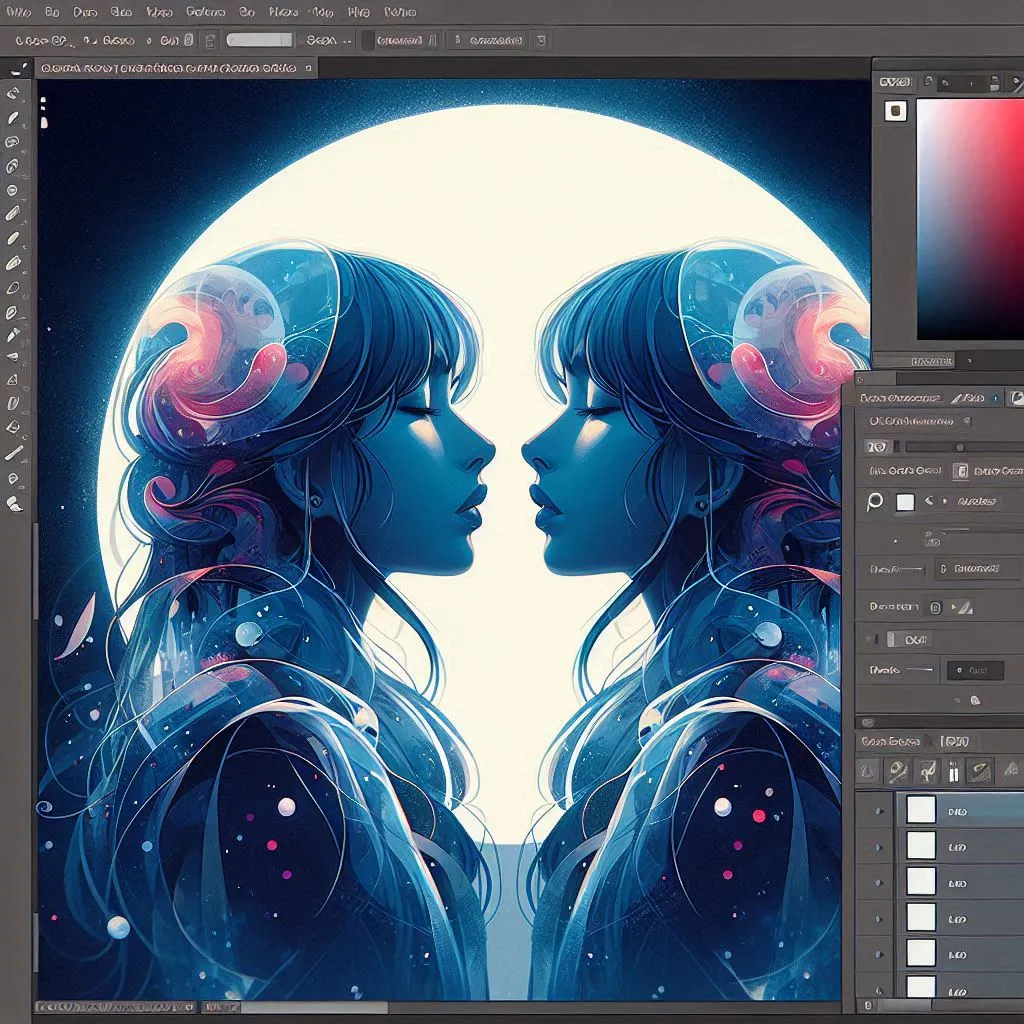










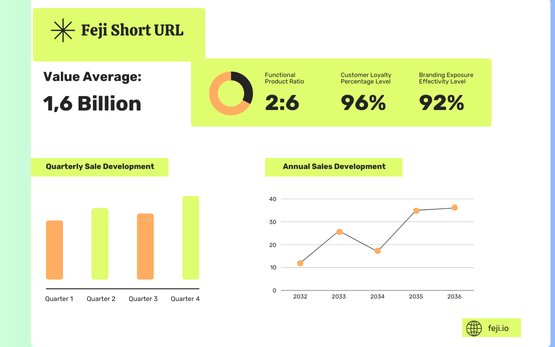
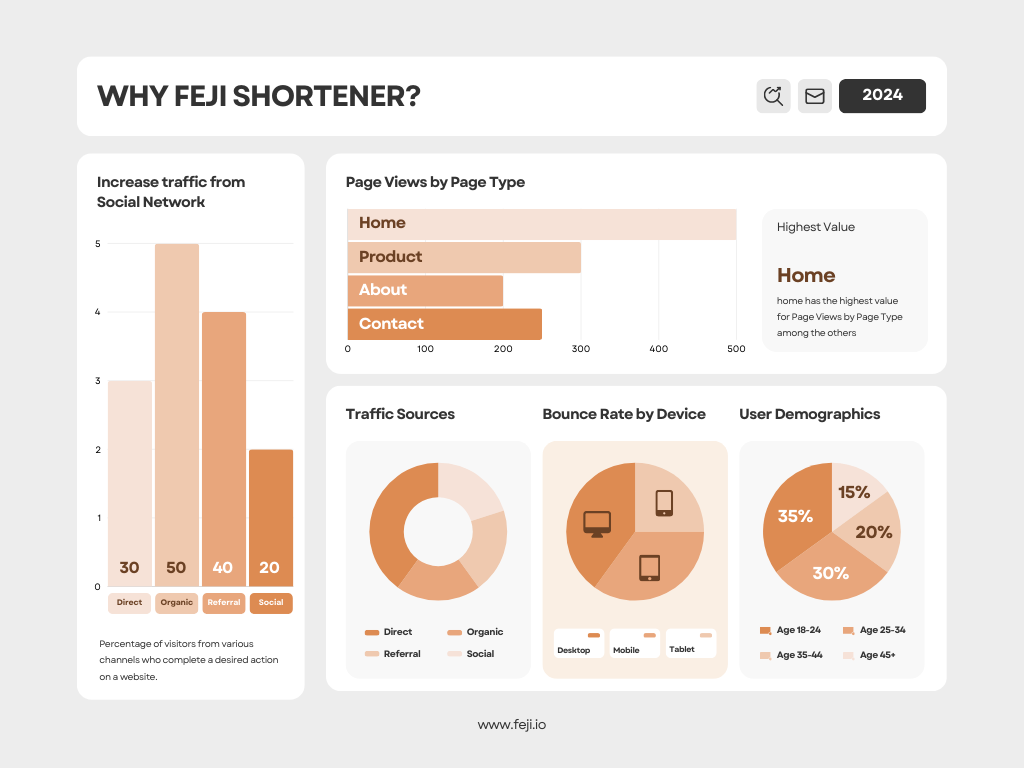






Nguyen Hoai Thanh
Nguyen Hoai Thanh is the Founder and CEO of Metaconex. With 12 years of experience in developing websites, applications and digital media, Nguyen Hoai Thanh has many stories and experiences of success to share.